How to Download and Play Fire Kirin on a PC: A Step-by-Step Guide
Playing Fire Kirin on a PC opens up a fun and immersive gaming experience for players who enjoy action-packed fish hunting games. To get started, users can download an Android emulator like BlueStacks or LDPlayer, which allows them to run Fire Kirin easily on their computers. This not only enhances the graphics and gameplay but also provides a larger screen for better visibility and control.
Setting up Fire Kirin on a PC may seem tricky at first, but with the right steps, anyone can enjoy this popular game. Players need to ensure their PC meets the necessary requirements and follow simple instructions to download the game and configure their emulator for optimal performance. Once set up, the game becomes accessible whenever they want to dive into the vibrant underwater world of Fire Kirin.
Navigating the features and settings will further enhance the overall gaming experience. With user-friendly controls and various gameplay options, Fire Kirin on PC offers both casual and serious gamers a thrilling adventure that is hard to resist.
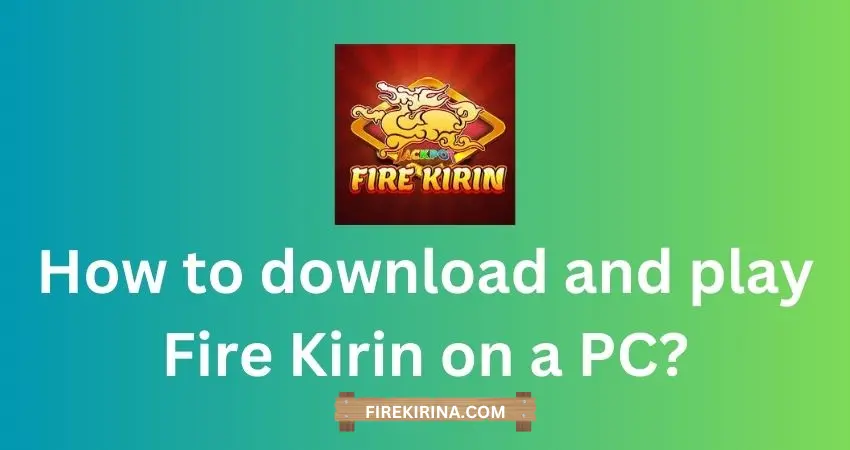
Key Takeaways
- Fire Kirin requires an Android emulator for PC installation.
- Proper setup optimizes the gaming experience on a larger screen.
- Players can enjoy a variety of games within the Fire Kirin platform.
Understanding Fire Kirin
Fire Kirin is a popular gaming platform that offers a variety of engaging fish-themed and slot games. It combines stunning graphics with a user-friendly interface, making it an attractive option for many players. This section explores the platform’s offerings, features, and overall gaming experience.
Overview of Fire Kirin Platform
Fire Kirin is an online gaming platform that allows players to enjoy a selection of fish games and slot games. It is available for both mobile and PC, providing a versatile gaming experience. Players find it easy to download the game for free, making it accessible to a wide audience.
The platform is designed to accommodate multiplayer modes, enabling users to connect and compete with friends and other players. This social aspect enhances the gaming experience, as players can engage in friendly competition or cooperate to achieve goals.
Key Features and Game Modes
Fire Kirin stands out due to its diverse range of game features. Players can choose from various game modes, including traditional fish-shooting games. Each game is designed to offer unique mechanics and challenges, appealing to both casual and dedicated gamers.
The platform also includes slot games, which provide different styles of play and opportunities for big wins. With its strategic gameplay and luck-based options, Fire Kirin caters to a broad spectrum of gaming preferences.
Visuals and User Interface
Fire Kirin boasts stunning, high-resolution graphics that elevate the overall gaming experience. The visuals are designed to be attractive and immersive, capturing players’ attention from the moment they start playing.
The user interface is both intuitive and user-friendly. Players can easily navigate through games, access features, and manage their accounts. The platform’s design ensures that players spend more time enjoying their favorite games and less time figuring out how to use the system.
Preparing Your PC for Installation
Before downloading Fire Kirin, it is important to ensure that the PC is ready for installation. This involves checking system requirements and selecting a suitable Android emulator that will provide the best gaming experience.
System Requirements for Emulators
To run Fire Kirin smoothly, the PC must meet specific system requirements. Generally, the minimum requirements for popular Android emulators like BlueStacks, Nox, and LDPlayer include:
- Operating System: Windows 7 or later
- Processor: Intel or AMD processor with virtualization technology
- RAM: At least 4 GB; 8 GB is preferable for improved performance
- Storage: A minimum of 5 GB available disk space
Meeting these requirements helps ensure the emulator runs efficiently. Users with higher specs may experience even better performance. It is crucial to check if virtualization is enabled in the BIOS, as this can enhance the performance of the emulators.
Choosing an Android Emulator
Selecting the right Android emulator is essential for playing Fire Kirin. Each emulator has its strengths:
- BlueStacks: Known for its user-friendly interface and strong compatibility with various games. It often receives updates that improve performance.
- NoxPlayer: Offers customizable settings, allowing users to optimize for performance or graphics. It has a focus on gaming features, providing a robust experience.
- LDPlayer: Designed specifically for gaming, offering great speed and efficiency. It supports multiple instances, allowing users to run more than one game at a time.
When choosing an emulator, players should consider the emulator’s performance, compatibility, and features that enhance the gaming experience. Proper selection leads to better gameplay and enjoyment.
Installing and Configuring the Emulator
To play Fire Kirin on a PC, it is essential to install and set up an Android emulator. This software enables users to run mobile apps on their computers, providing a better gaming experience. Two popular options for emulators are BlueStacks and NoxPlayer. Proper configuration is necessary for optimal gameplay.
Download and Install Emulator Software
First, users need to choose an emulator. BlueStacks, NoxPlayer, and LDPlayer are reliable options. To download, visit their official websites and click the download button for the latest version.
Once the download is complete, open the installer. Follow the prompts to install the emulator on the computer. This process involves agreeing to terms and selecting installation preferences. After installation, launch the emulator to start setting it up.
Setting Up the Emulator for Optimal Performance
After launching the emulator, users should optimize its settings. Start by adjusting the performance settings. Allocate enough RAM and CPU to the emulator for smoother gameplay.
It is also important to enable the “Install APK” feature. This allows users to load the Fire Kirin APK directly into the emulator.
For better control during gameplay, customize the key mappings through the emulator’s settings. This adjustment helps achieve a more comfortable and responsive gaming experience. Make sure to save all preferences before starting Fire Kirin.
Downloading and Installing Fire Kirin
To get started with Fire Kirin, users need to download the APK file and follow a few simple steps to install it on their PC. This process involves using an emulator to run the mobile app on a computer. Here is a detailed guide to help with the download and installation.
Where to Find Fire Kirin APK
The Fire Kirin APK can be found on several reliable websites. Users can start by visiting the official Fire Kirin page or trusted download sites like CCM.
Before downloading, it is crucial to ensure a secure internet connection. Once on the download site, users should look for the download button. Clicking this will initiate the download of the Fire Kirin APK file. It’s important to save this file in an easy-to-find location on the computer, such as the desktop or a dedicated downloads folder.
Installation Instructions for Fire Kirin
After downloading the Fire Kirin APK, the next step is to install it using an emulator. First, users need to install an Android emulator, such as BlueStacks or Nox Player.
Once the emulator is ready, the user should open it and locate the APK file. They can either drag and drop the downloaded APK into the emulator or use the built-in file manager to browse for it.
After locating the APK, clicking on it will start the installation process. Users will need to follow any on-screen instructions. Once the installation completes, Fire Kirin will be accessible in the emulator’s app drawer, ready for use.
Optimizing the Gaming Experience
To enhance the gaming experience while playing Fire Kirin on PC, players can make specific adjustments to both in-game settings and gameplay strategies. These changes can lead to improved performance, better graphics quality, and greater control.
Adjusting In-Game Settings for Better Performance
To optimize graphics quality and gameplay, players should focus on adjusting the in-game settings. Start by lowering the resolution to match the PC’s capabilities. This can significantly increase frame rates.
Next, consider turning off or reducing effects like shadows and reflections. This change can reduce strain on graphics resources.
Also, check for options to enable or disable V-Sync. While V-Sync can reduce screen tearing, it may lower performance on lower-end PCs.
Finally, adjusting the refresh rate in the settings can lead to smoother gameplay. To do this, ensure the PC monitor supports the chosen refresh rate.
Gameplay Tips and Strategies for Fire Kirin
Effective gameplay strategies can greatly enhance the Fire Kirin experience. Players should master the use of different weapons available in the game. Each weapon serves a unique purpose and can be more effective in specific situations.
Understanding the game mechanics is crucial. Players should learn when to chase fish and when to conserve their shots. This approach can maximize their score.
Additionally, players should practice controlling their movements. Precise movements can result in hitting targets more effectively. Using a keyboard and mouse can offer better control compared to touchscreens, allowing for quicker reactions in fast-paced moments.
Participating in community forums can also provide valuable insights. Engaging with other players can help discover new strategies and tips that further enhance the gameplay.
Staying Safe while Gaming Online
Online gaming can be an enjoyable experience, but safety should always come first. Players need to ensure that their downloads are secure and maintain regular updates for optimal protection.
Ensuring Download Safety
When downloading a gaming platform like Fire Kirin, safety is crucial. Users should only download from official websites or trusted sources. Checking reviews and ratings can provide insight into the platform’s reliability.
Using antivirus software is essential. This software can scan downloads for harmful malware and viruses. Additionally, enabling the firewall on devices provides another layer of protection against threats.
When installing the game, users should pay attention to permission requests. Any excessive or unrelated permissions may indicate a security risk. Always stay cautious with third-party apps, as they may compromise safety.
Regular Updates and Security Practices
Keeping the game updated is vital for staying secure. Developers frequently release updates that fix bugs and security vulnerabilities. Players should enable automatic updates if possible to ensure they receive the latest security patches.
In addition to game updates, maintaining device security is crucial. Regularly updating operating systems and security software helps close any gaps that hackers might exploit.
Users should also be mindful of their online interactions. Avoid sharing personal information in chat or with other players. Using strong, unique passwords for gaming accounts further protects user data from unauthorized access.
Troubleshooting Common Issues
When using the Fire Kirin app on PC, users may encounter some common problems. Addressing these issues can help ensure a smoother gaming experience.
Handling Installation Problems
Installation problems with the Fire Kirin app can occur for various reasons. One common issue is compatibility with the operating system. Users should check that their PC meets the system requirements before starting the installation.
To install Fire Kirin successfully, follow these steps:
- Download from the Official Site: Always obtain the Fire Kirin app from a reliable source to ensure security.
- Uninstall Previous Versions: If an old version is installed, it may interfere. Uninstall any existing versions before proceeding.
- Run as Administrator: Right-click the installer and select “Run as Administrator” to complete the installation without permission issues.
If problems persist, clearing the cache or reinstalling the app can also help.
Dealing with Performance Glitches
Performance issues can hinder the enjoyment of Fire Kirin on PC. Users may experience lagging, crashing, or slow load times. These glitches can stem from several causes.
To improve performance, consider the following tips:
- Close Background Applications: Closing unnecessary programs can free up system resources.
- Check Internet Connection: A stable internet connection is crucial for online multiplayer options. Use a wired connection if possible for better stability.
- Adjust Graphics Settings: Lowering the graphics settings within the Fire Kirin app can enhance performance, especially on older PCs.
Regular updates of both the app and system drivers can also mitigate these glitches, leading to smoother gameplay.

